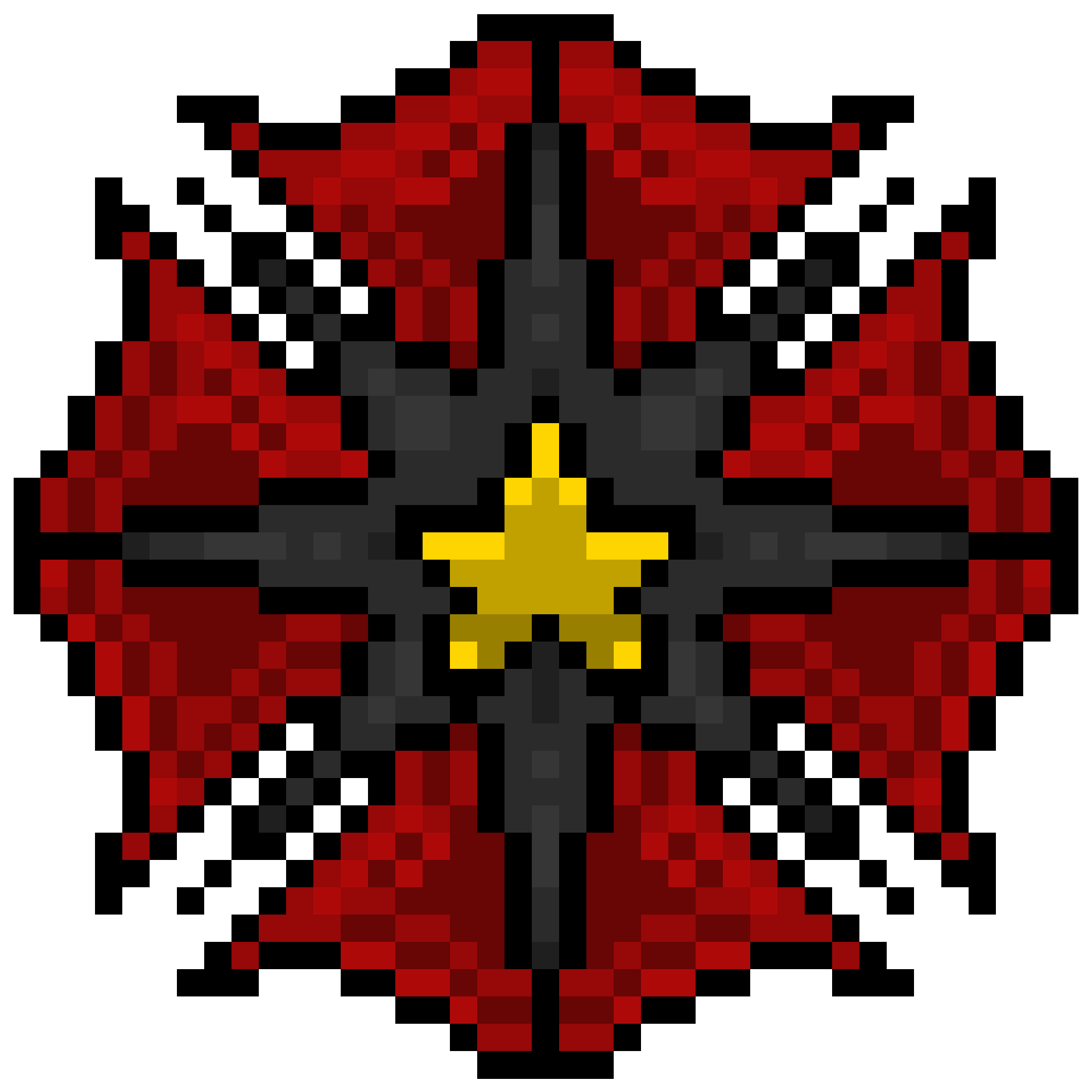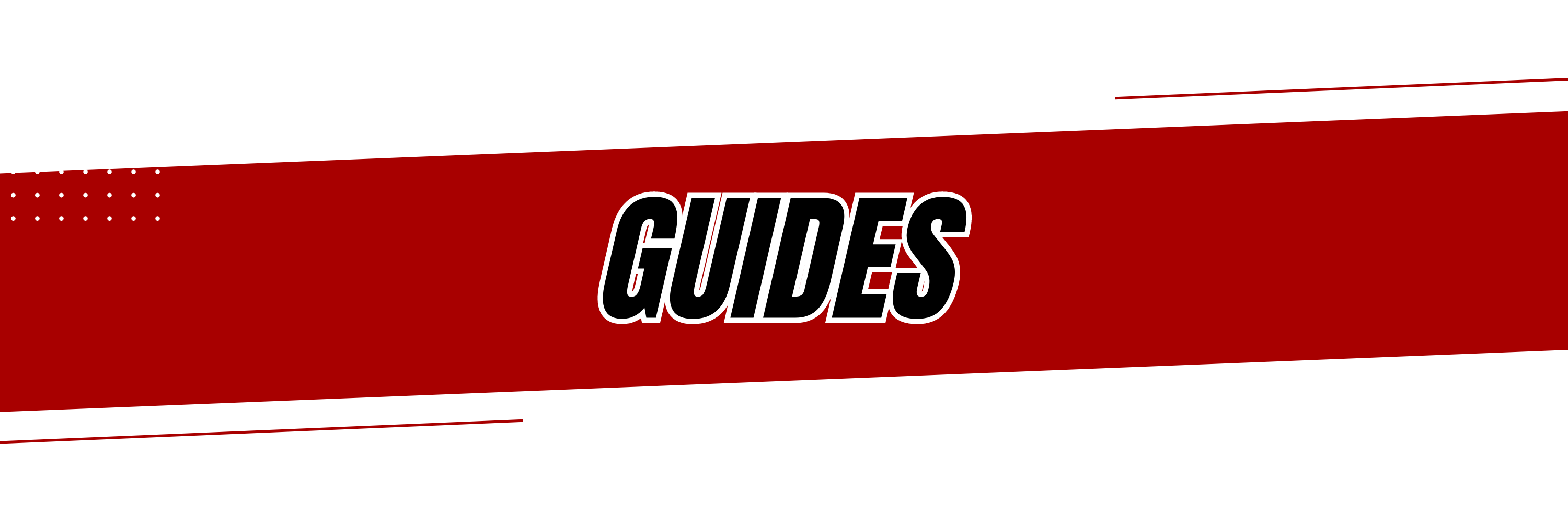
A guide to ensuring your B.U.M. is in order before entering base! Below are step-by-step instructions on how to change your B.U.M. on the Classic version, Modern/Beta version, and mobile version

Badge
1. Join the Badge : Interpol Standard 3

Click on the group pennant/flag with the badge then click join!

2. How to favourite your INT badges?
Click the Avatar on the bar and then click on My Profile!
(The red arrow indicates the Avatar)

3. Scroll down and look for “Interpol – Standard ID 3” Badge
4. Once you found it, click on the small heart to favorite the badge so that it’ll be shown on the “pop-up” mini profile!

Motto
1. Click on your avatar and a small menu comes up!

2. Small pop-up about your avatar at the bottom-right will appear!
“Update the motto” is a default motto for those who are new in Habbo.

3. Change it to “[INT] Rookie” and don’t forget to press enter to save your motto!
This would how it should appear after pressing enter on your keyboard.

Uniform
Once everything is down, the last one will be asking the Rookie to wear their uniform.
Ask the rookie to use the mannequins in base.

(Green is for non-HC users and Red for HC users!)
Badge
1. Open the Interpol member profile.
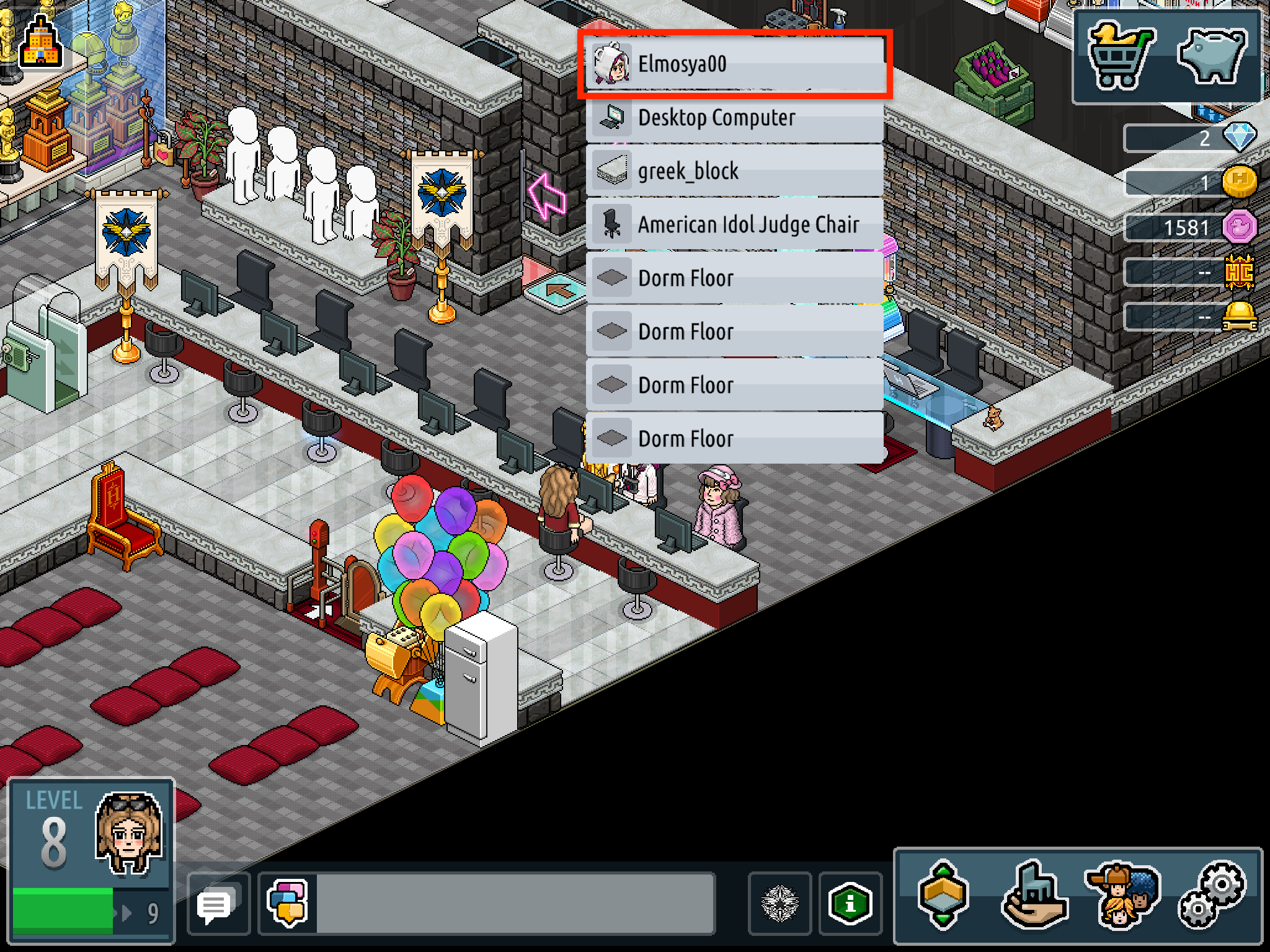
2. You need to long press the avatar of the member, then click their username.
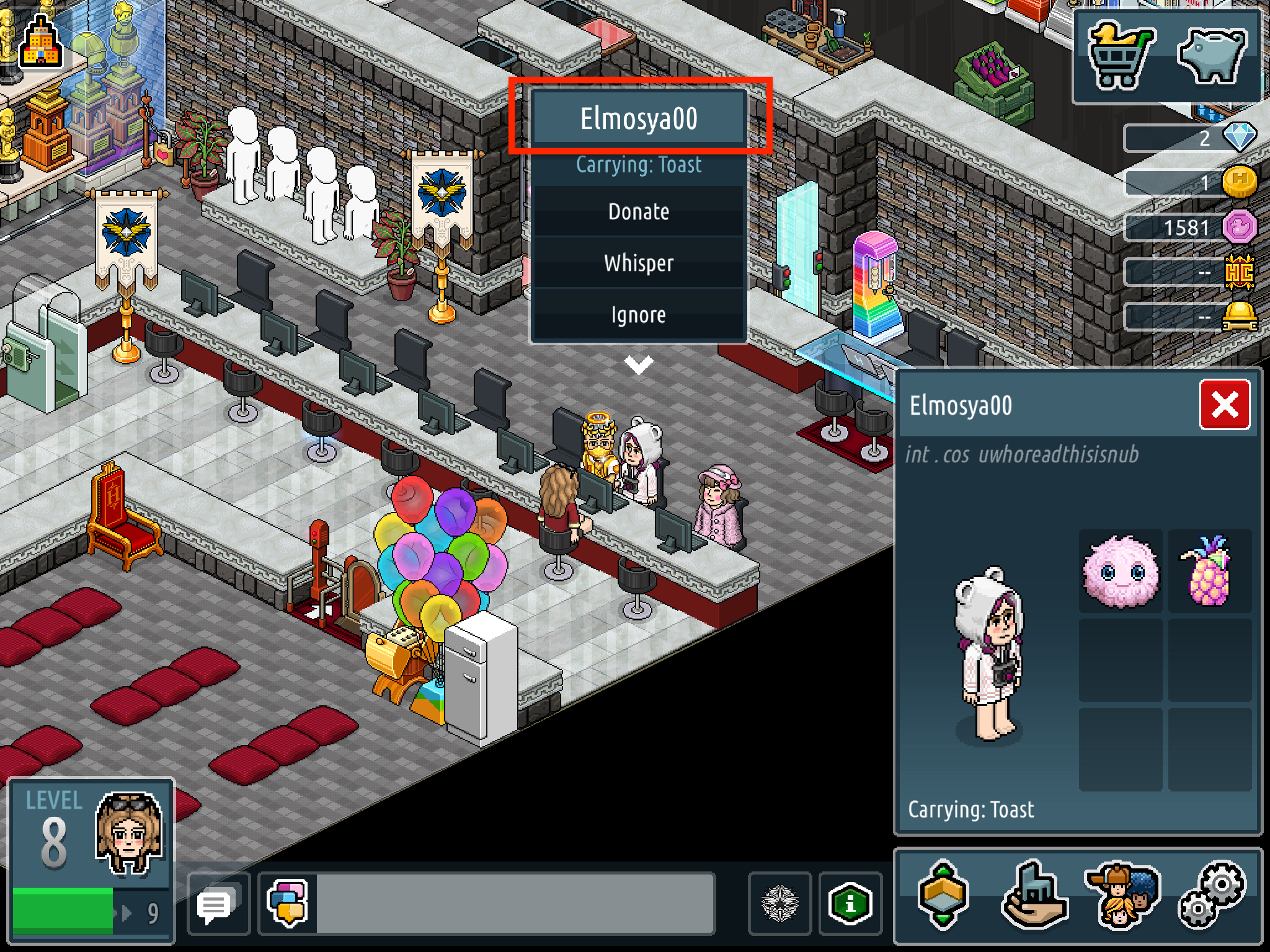
3. In the member’s profile, open their “groups”
4. Find INT-Main ID. Then click the “information” icon.
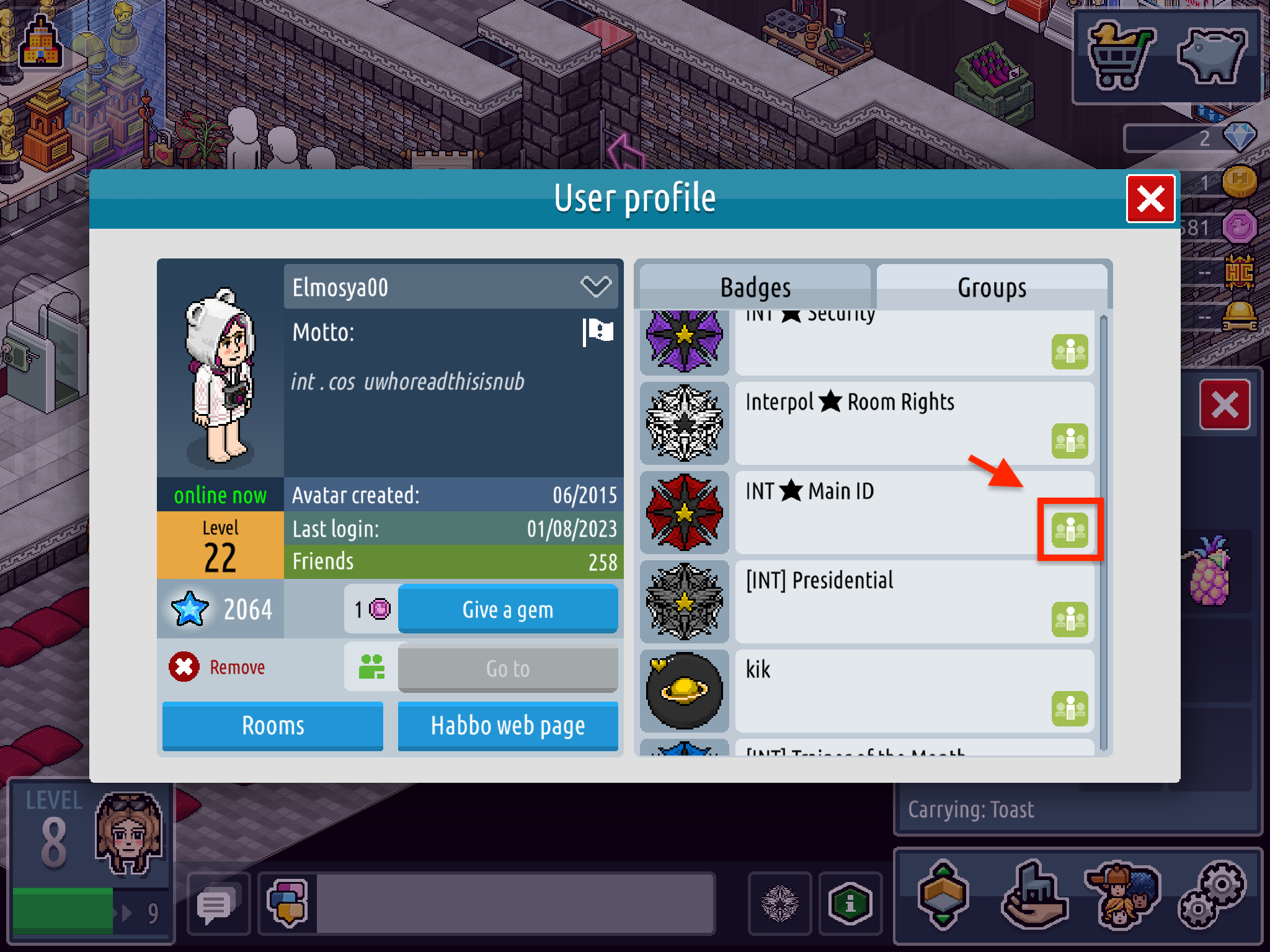
5. Click “Join Group”
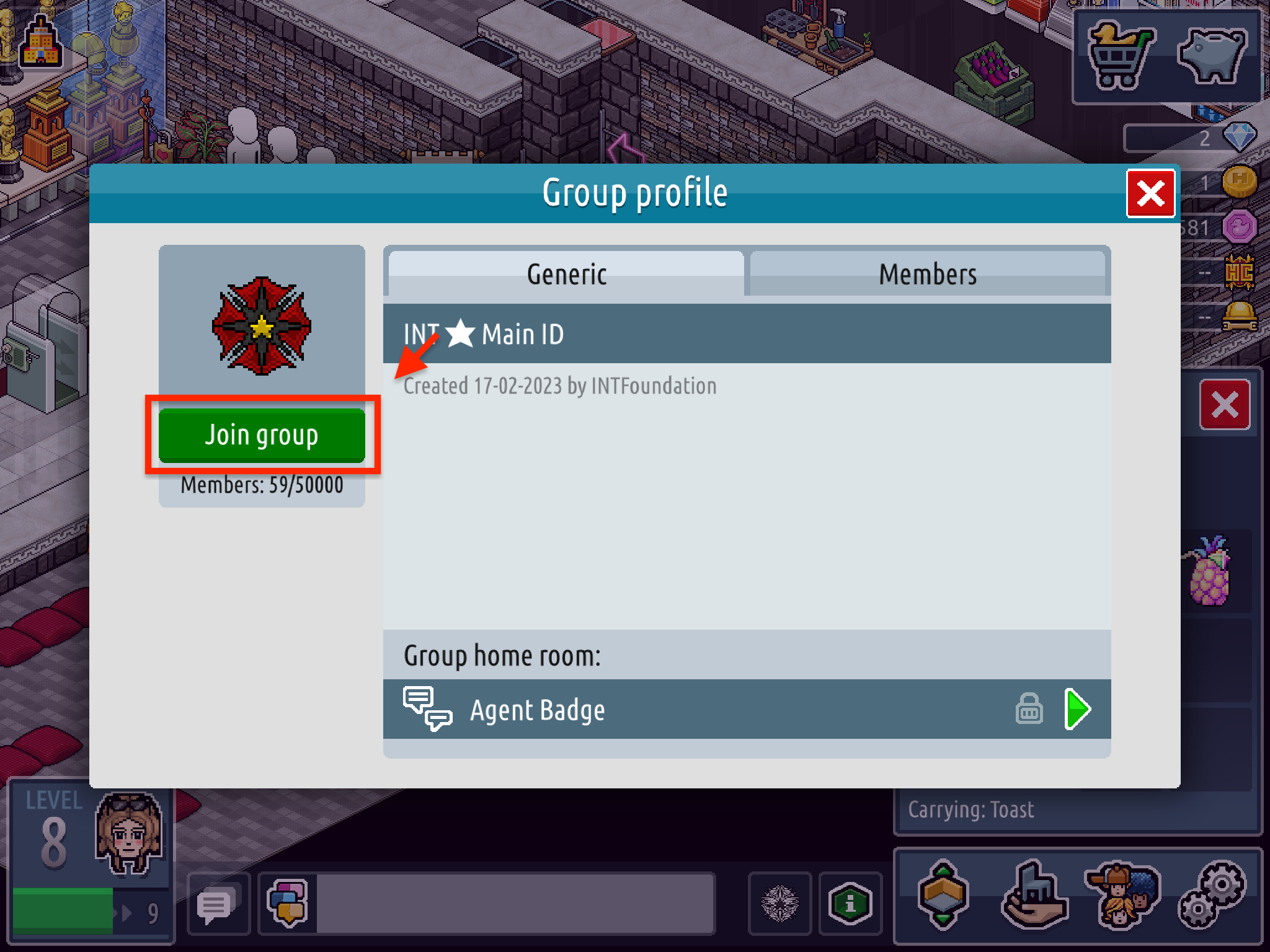
Motto
1. Open your profile.
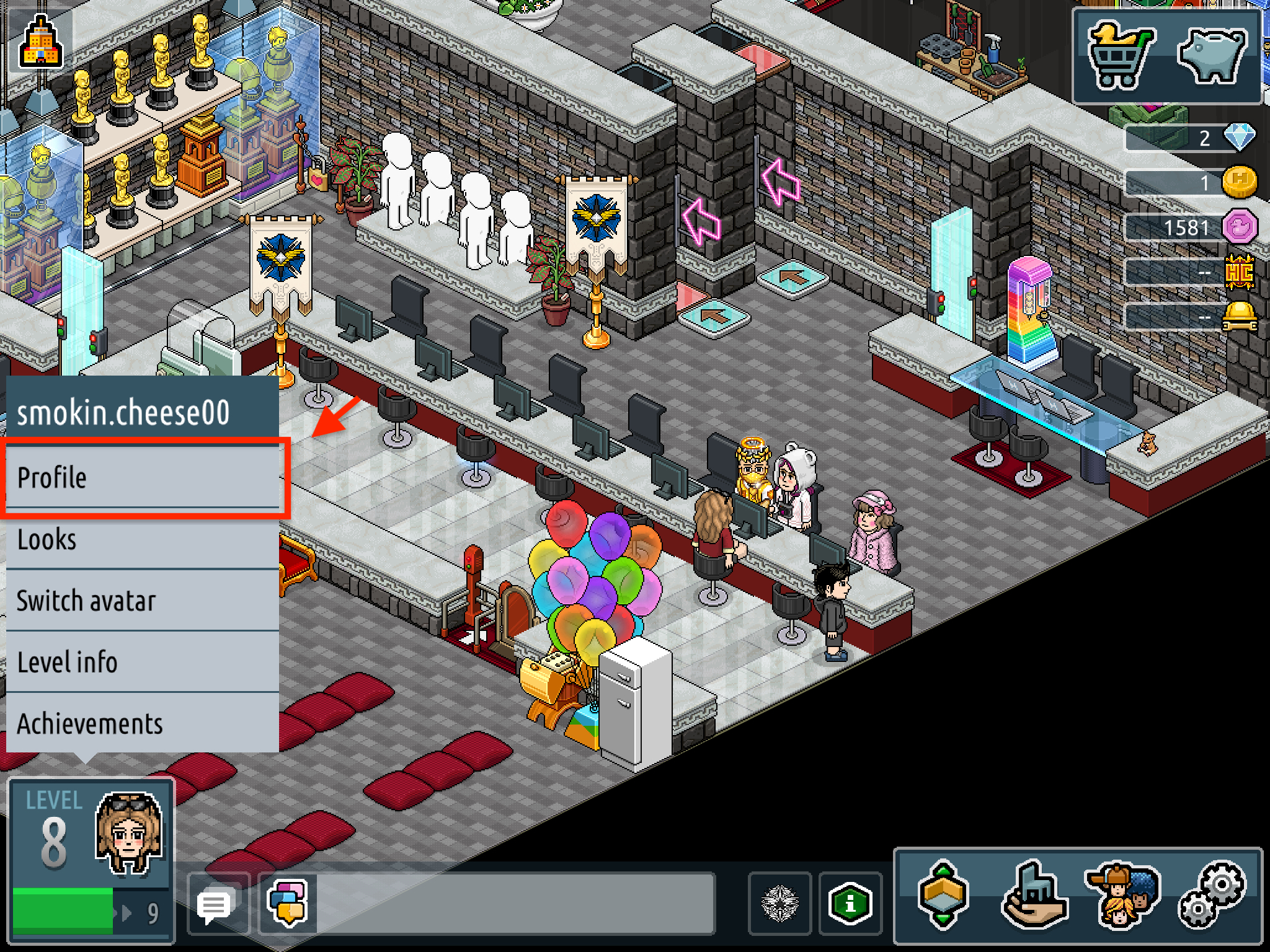
2. Click the pencil icon in your profile pop-up.
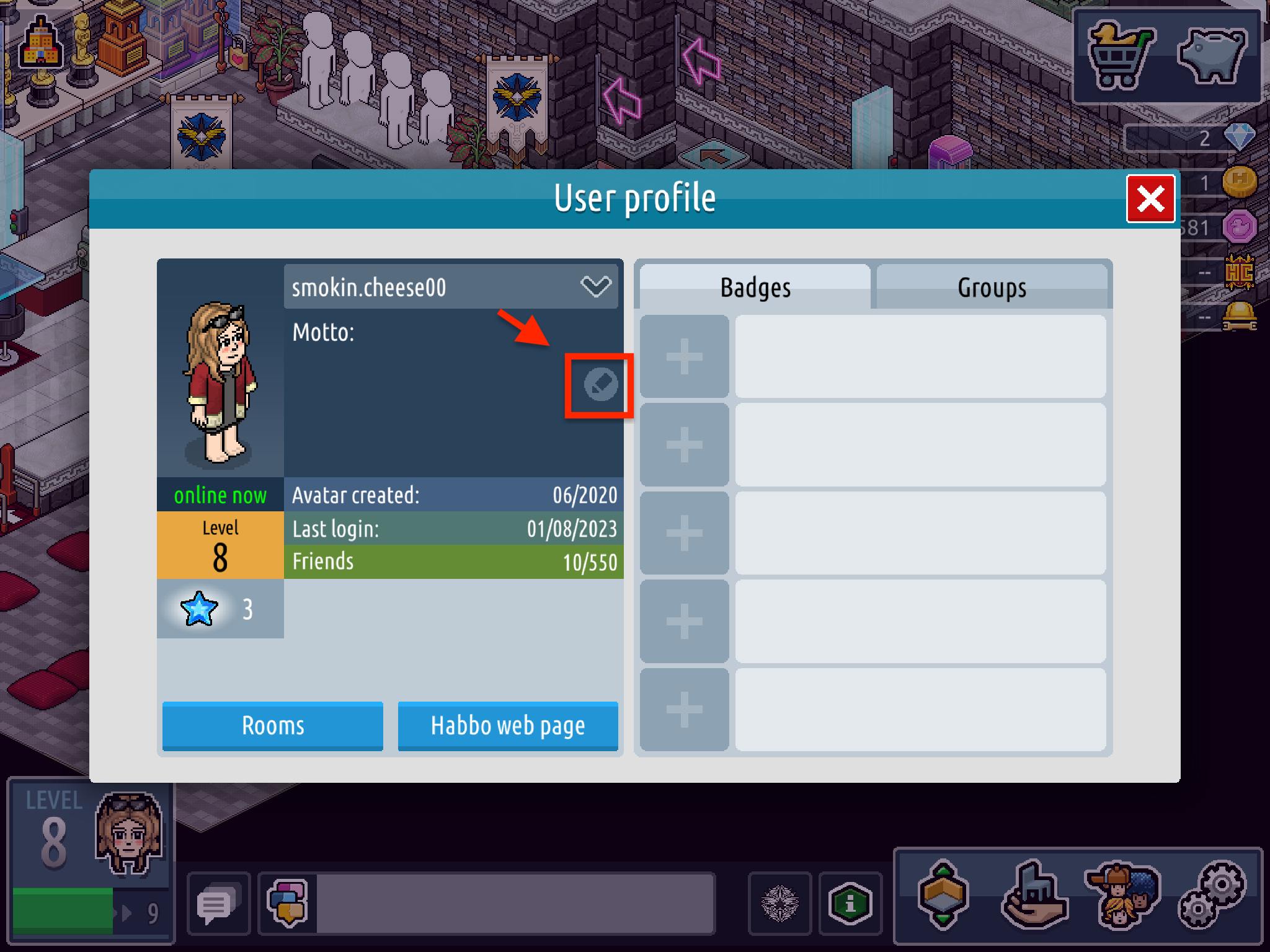
3. Change the motto to [INT] Rookie. Then click “done”
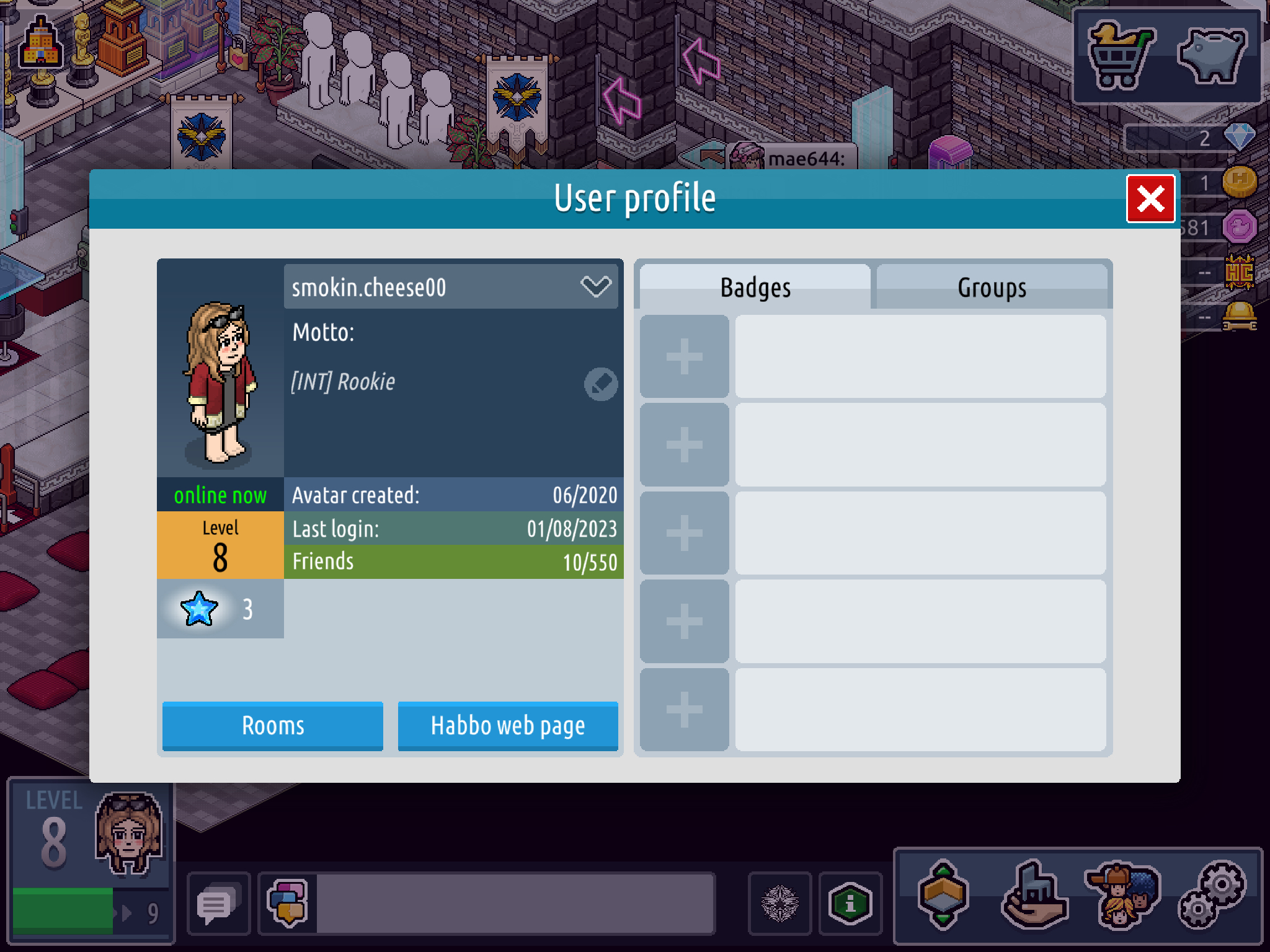
Uniform
1. Type !uniform in the chat box

Then, you are good to go!
Motto
- Click My Profile after clicking your own avatar
- Under your name, at the right side. There is a small pencil icon. Click that.

- The box that said “Tell others what you are up to!” will appear.

- Change it to “[INT] Rookie” and don’t forget to press enter to save your motto!
This would show how it should appear after pressing enter on your keyboard.

Badge
- Join the Badge : INT – Main ID by long press the Group Pennant and choose the Group Pennant

2. Click Join Group

3. Open your “My Profile”

4. Find group badges and click the INT’s badge

5. The pop-up of INT-Main ID will come out
6. Click the heart icon in right bottom corner of the pop-up

Uniform
1. Long press the mannequin and choose mannequin

2. Click wear clothing in the pop-up

Then, you are good to go!