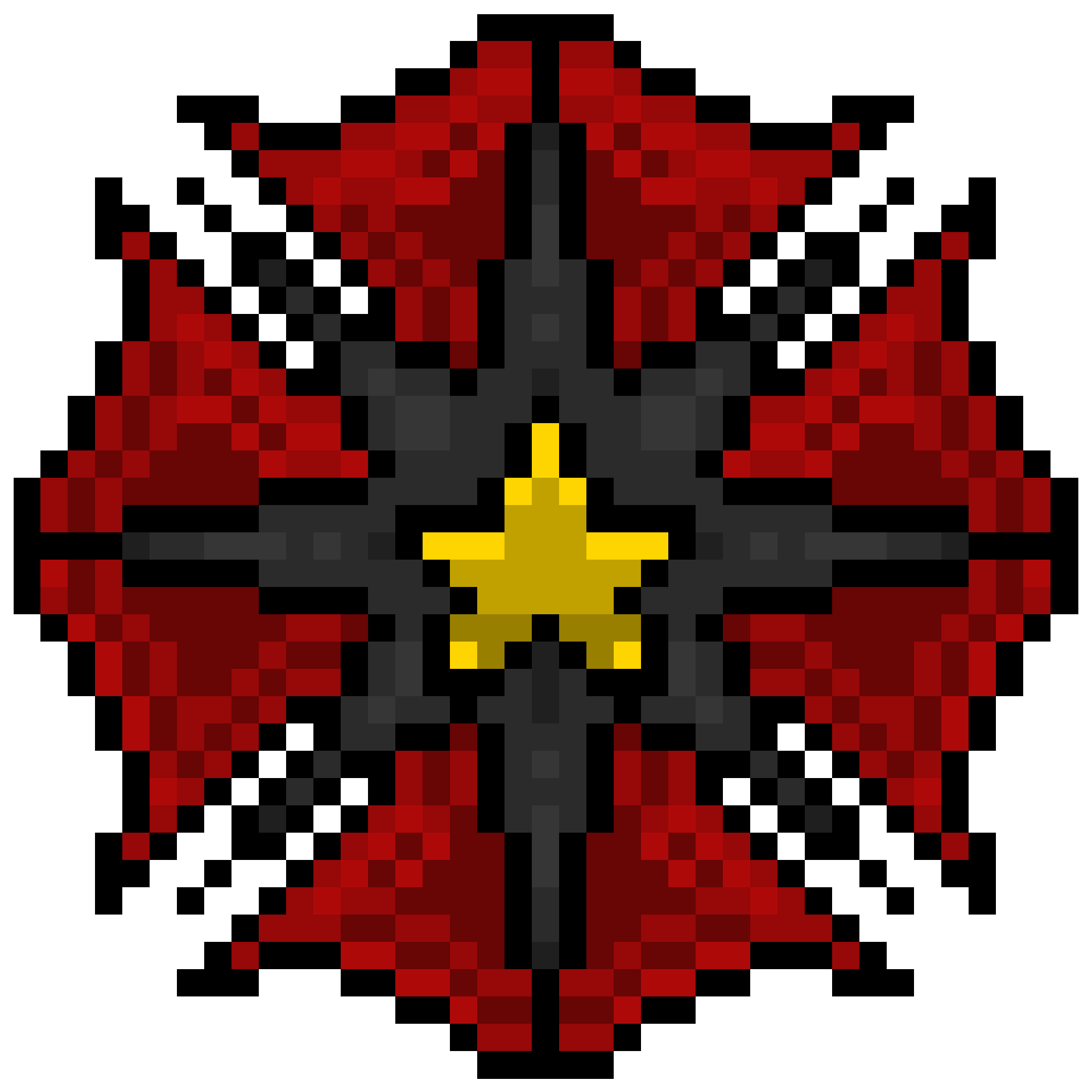KEY PHRASES
FTT – Fill the Training – Sit at the FTT station and wait for a Rookie to train.
LR – Lower Rank – Members who are a lower rank than you.
Chat bubble – The bubble of text that shows on your screen when someone types.
Spam – When you copy and paste or type too quickly.
Coloured chat – The colours of chat bubbles can be changed via the option on your chat bar.
D/C’d – Disconnected – When Habbo disconnects you and you have to restart your client.
USING TRAINING SCRIPT
You can find the Automatic and Manual Rookie Training Scripts on inthabbo,net
Find Education > Rookie Training Scripts, and decide on “Slideshow Script” or “Manual Script”
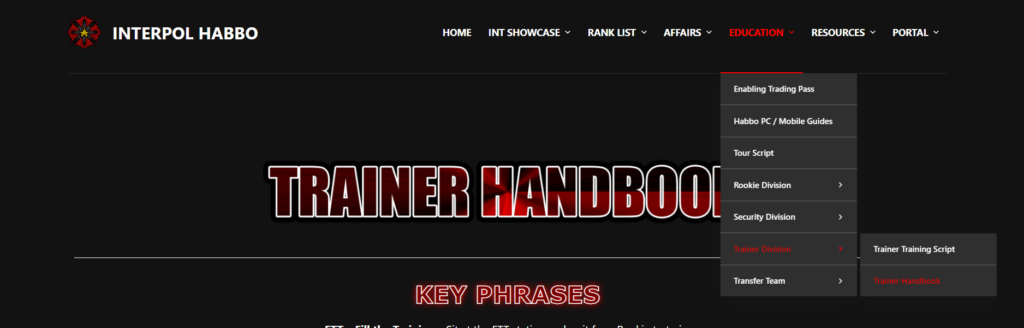
Copy and paste the black text (if in light mode) or white text (if in dark mode) and follow the red text as they are directions.
You can copy and paste by pressing CRTL + C and CRTL + V
If you are on a Mac computer, you can use COMMAND + C and COMMAND + V
Remember to copy EACH LINE INDIVIDUALLY as more than one line will not fit in a chat bubble.
You can BOLD your message by pressing SHIFT as you ENTER.
Do not SPAM the script as you will be muted and the Rookie may not be able to take notes fast enough.
Use the chat colours you have available to the left of your message bar to make each section clear. Don’t use themed or neon chat!
USING TRAINING ROOM
Wait at FTT for a Rookie to come. Whoever has been FTT longest is first in line to train.
Encourage your Rookie to enter the elevator by telling them to double click it.
Ensure that you have your desired Training Script ready to use on another tab.
Follow them to the Training Hallway and head over to the gate switches.
Gates with GREEN lights are free to use. A RED light indicates that it is in use.
Use a switch to open a gate with a green light and encourage your Rookie to enter it.

Once inside of the room, ask your Rookie to sit and shut the gate behind them.
Use the chat colours you have available to the left of your message bar to make each section clear. Don’t use themed or neon!
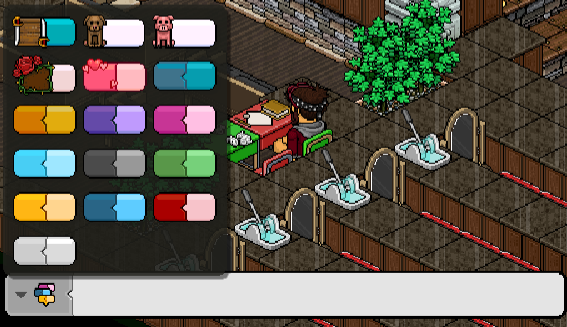
After you have finished the test, open the gate to take them to the simulators.
Ensure you leave the Training Room gate OPEN and reset the light to green in the Training Hallway using the “Reset#” code.
The room number (1 – 3) will be on the banner above the elevator.

GENERAL INFO
Training is split into several parts, no matter which script you choose to use.
Introduction – Introducing yourself and the purpose of Rookie training.
Pay Information – An explanation of Pay Tokens and how we manage Pay.
Rules – A brief rundown of our most common rules.
Commands – The commands we use in Interpol to promote or direct lower ranks.
Recruitment Process – Detailed explanations on how to recruit a new member.
Test – A four question test to ensure they are able to work.
Simulators – Running through FTF and FTS simulators to ensure they know how to enter and work.
Tour – A short tour around the most important parts of base.
Only copy and paste the WHITE text on the script! The RED text is to direct you on what to do next. Never copy and paste the red text!
Be friendly and patient with your Rookie, but don’t pass them if they get the questions wrong!
If you need to AFK during training, contact a HR and ask them to send someone to take over.
Always reset the room (as shown in “HOW TO USE THE TRAINING ROOM”) once you leave, whether that’s when a Rookie that has passed, failed or D/C’d.
Ensure you’re comfortable and confident using any training script before you train.
Make sure an experienced Trainer is with you for your first few training sessions.
SLIDESHOW TRAINING
If you don’t want to copy and paste every line from the manual Rookie Training Script, you can opt for the slideshow script.
Open the Rookie Training Scripts on another tab and choose any available Training Room.
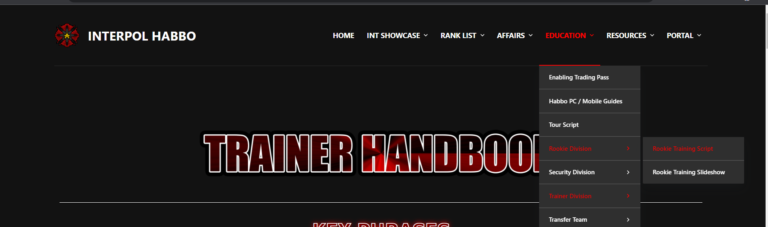

Make sure you follow the RED text as direction and only copy and paste the WHITE text.
If the rookie is having troubles to locate the Rookie Handbook, do provide them with help and make sure they can access the slideshows fully.

Give them time to read through the slides and answers all questions they may have.
Proceed with the test and other parts of the training.
As with manual training, ensure you leave the elevator gate OPEN when you leave!
LOGGING TRAINING
Log onto Portal via inthabbo,com and select the “Training” tab on the left.
Click “Add Training” and enter your trainees username.
Find “Recruit Training” under “Training Type” and select the correct passing score.
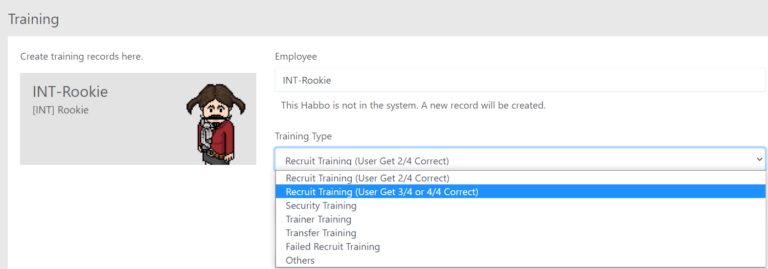
Select “Pass” or “Fail” and ensure to select the correct score option.
If the Rookie passed the test, change the “Status” to “Pass”.
Make sure to write their score in “Notes” and mention any questions they got wrong.
E.g. 2/4. Reminded that they must have 10+ tokens to claim Pay or Promotions and to exchange tokens at the Help Desk.
It’s also important to note the reason for failing. E.g. Suspected troll or being unable to understand English.
Make sure to save the training so that the Rookie is given the correct rank on Portal!
SIMULATIONS / TOUR
The simulations are used to explain how your Rookie how they should FTF, how to enter HQ and how to let others into HQ.
The FTS simulation explains how Security will need to check Portal before they enter.
The “Tour Portion” of the Training Scripts is optional. Follow the red directions in the scripts to give your Rookie a tour around base.
PROMOTING
As a Trainer, you are now able to promote anyone within the Agent division.
To check if an Agent is due a promotion, head to the “Promotions” tab on Portal.
If their username is on the front page and has a GREEN promote button next to it, you can promote them!
If their username isn’t on the front page, type it into the search bar and see if they’re ready to be promoted.
Click the promote button and copy and paste the motto provided.
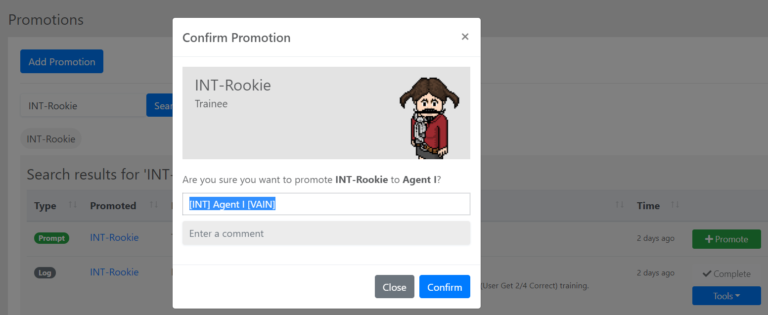
Report! the Agent and congratulate them on their hard work before pasting the motto for them.
Make sure their motto is correct before you Dismissed! them.
Write a reason for your promotion in the comment box and press confirm.
Please ensure that the Agent you are promoting is in base and has been working for 20 minutes.
Along with this, you also need to have been working for at least 20 minutes before you promote.