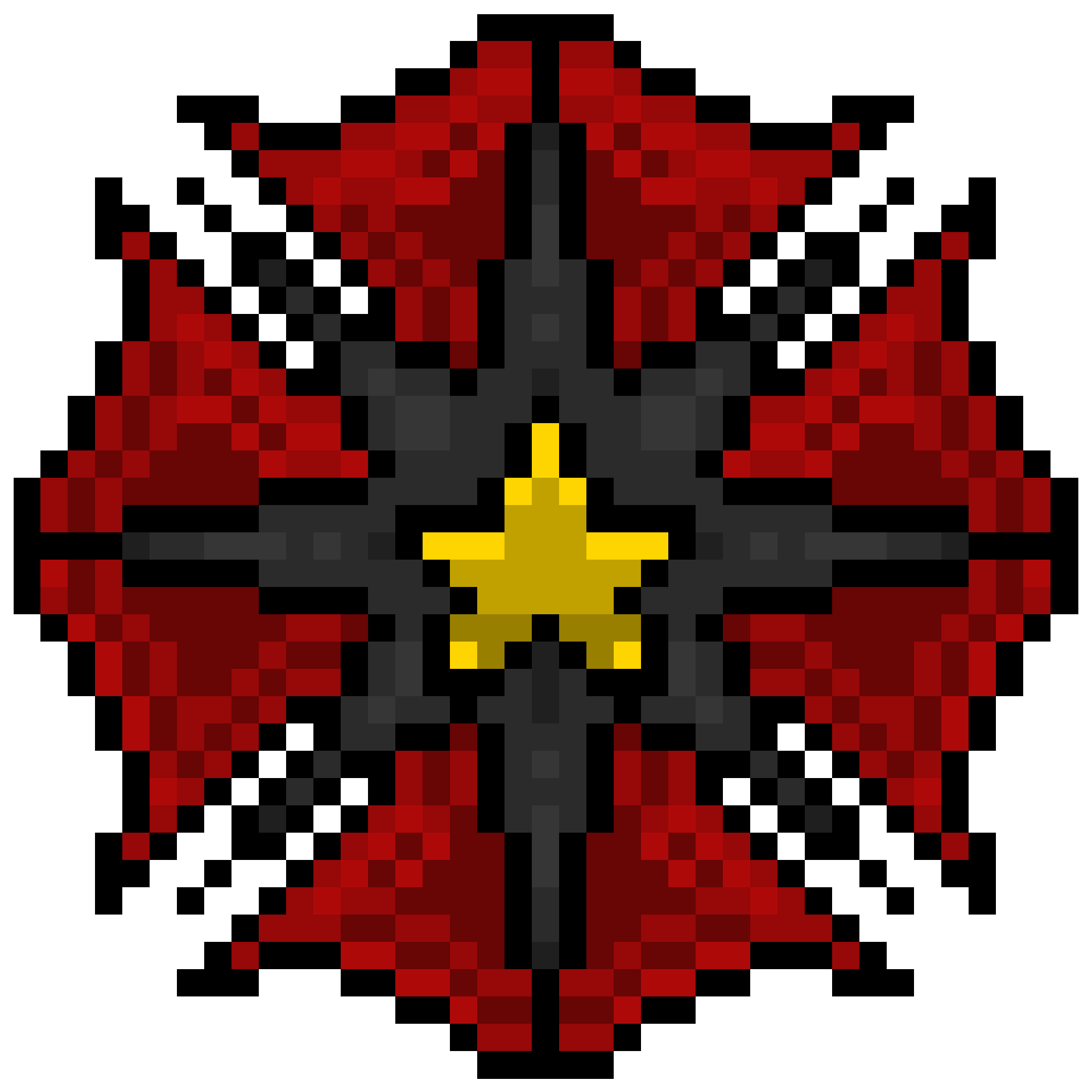PRE-TRAINING GUIDE
Ensure your trainee has enough time to train before you promote them.
REMEMBER: You should not log this user’s promotion as a promotion.
This member’s promotion MUST be logged via the ‘Training’ tab!
If you have logged their promotion before training, log their training as ‘Other’
Do not give them their badge or motto before they have passed training.
Please carry out Trainer training in an available tent on the right in the Training Hallway.
ONLY copy and paste the WHITE text!
SCRIPT
Hello and welcome to this session! My name is [Your Preferred Name].
Today I will be teaching you how to train a Rookie!
If you need a moment to grab a pen and some paper for notes, please do.
Let me know when you are ready to continue.
*Wait for response*
Do you have any questions before we begin?
*Wait for response*
Please find the “Trainer Handbook” on inthabbo,net under “Educations” then “Trainer Division”.
If you need help locating it, please let me know.
Remember to check back on Habbo to make sure you don’t idle out while reading!
Do take notes as there will be a test later!
Tell me once you’re done reading the handbook.
*Wait for response*
Now you have finished the handbook, you will see you need a promo TAG in portal to promote members
Having a Promo Tag also allows us to identify and determine who was trained by whom
Do you know how to do this? Or would you like me to help you set one up?
*If trainee requests help, continue with the next part of the script. If not, skip ahead to the test.*
Go to inthabbo,net and log into Portal.
Click the drop-down arrow next to your name and find ‘Settings’
Scroll to the ‘Promotion Tags’ section and type in the text box under ‘New Tag’
Insert a [TAG] that is between 2-4 characters long.
For example, my [TAG] is [Your TAG]
Save your new [TAG] and let me know when you’re done or if you need help!
*Wait for response*
Well done! Are there any questions you’d like to ask before we start your test?
*Wait for response*
You will need to get at least 2 of these 4 questions correct.
TEST
Please choose only FOUR questions from the list below.
If there is more than one Trainee, ask them to whisper their answers.
Are you ready?
*Wait for response*
What does it mean if there is a RED light beside one of the training room gates?
ANSWER: The room is occupied.
Please change your chat colour to a coloured bubble and show me that you can type in bold.
*Wait for response*
What coloured text should you NOT copy & paste from the Training Scripts when training?
ANSWER: The red text.
What should you do if you D/C or need to go AFK during training?
ANSWER: Request that another Trainer or HR to take over.
Please find one of the Rookie Training Scripts and copy & paste the first THREE lines.
*Wait for response*
Where must you log a training session?
ANSWER: The “Training” section on Portal.
How do you know if a member is ready to promote?
ANSWER: The button next to their name on Portal will be green.
———————————
*If the person has at least 2/4 correct, they have passed the training*
If the Trainee does not pass, ask them to re-read the Handbook and test them again.
You’ve passed the test! Congratulations!
*Find the Trainer Badge on your profile and favourite it*
Please click on me and find the blue Trainer badge to request it.
The correct uniforms are in the Training Hallways which are in blue colour.
Along with this, please change your motto to [INT] Training Intern [Your TAG]
*Wait for response*
If you want to know more about promoting, you can read about it on inthabbo|net
Search for Ranking Policies, Promotion Guidelines and Portal Promotion Guide.
If there are any questions about them, please approach any HR.
I hope you enjoy your time as a Trainer! Let’s head BTB.
LOGGING TRAINING
Now, as a trainer yourself, you’d need to log it.
Please remember that you should NOT log the promotion in the ‘Promotions’ section. This will prevent you from being able to log the training.
Step 1: Go to the portal or visit inthabbo.habbportal.xyz and click “Training” shown on your left panel.
Step 2: Click “Add Training”.
Step 3: Fill in the username of the trainee who has just passed the test and select “Pass” or “Fail” in status.
Step 4: Make sure you select “Trainer Training” under “Training Type”.
Step 5: Make a note of their score and which questions were answered incorrectly.
E.g. 2/3! Reminded that green tile lets members into base.
Step 6: Save the training and you’re done! Make sure to tag a @Badge Admin to have the badge accepted by posting on “Requests” on Portal or Discord.